Navigation & Functionality
Go from logging in to toggling Modes, customizing your Pin Bar and crafting your Canvas— fast.
Your guide to getting around.
Go from logging in to toggling Modes, customizing your Pin Bar and crafting your Canvas— fast. We’ll show you where to click, what to use, and why it matters. And a bonus for power users: the keyboard shortcuts are a total game changer.
🎥 Prefer to watch? Here's a quick tour to help you get your bearings.
The basics you need to know to navigate like a pro:
Everything starts with your Dashboard
Toggle Between Focus Mode and Canvas Mode
Customise your Pin Bar
Drag ideas to your Canvas
Bonus: Keyboard Shortcuts
Everything Starts With Your Dashboard
The moment you log in, you’ll land on your Dashboard. This is your creative HQ — where you’ll start sessions, revisit old ones, and keep the project momentum moving. From here, you can:
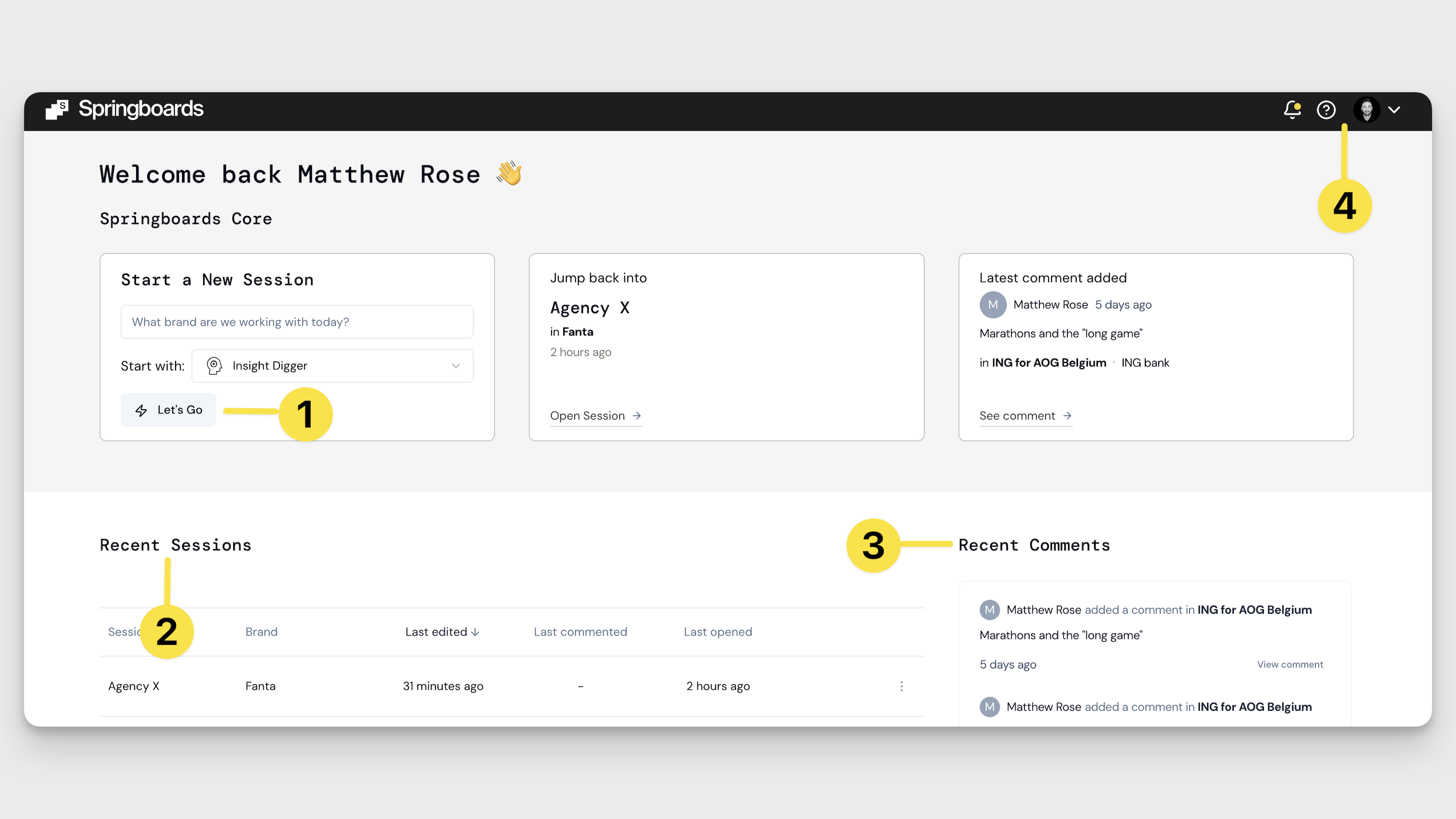
- Start a Session – Pick a brand, pick a tool, and get cracking.
- Recent Sessions – Jump back into past sessions and pick up where you left off.
- Recent Comments – Stay in the loop on what's been said across your projects.
- Help Docs / My Profile – Need help or want to tweak your setup? It’s all here.
Toggle Between Focus Mode and Canvas Mode
Focus Mode
Your session starts in Focus Mode — a clean layout with your 1. Control Panel on the left, 2. Outputs Channel (that’s where your ideas show up) in the center, and your 3. Pin Bar on the right. This view is ideal for reading, refining, and deep thinking.
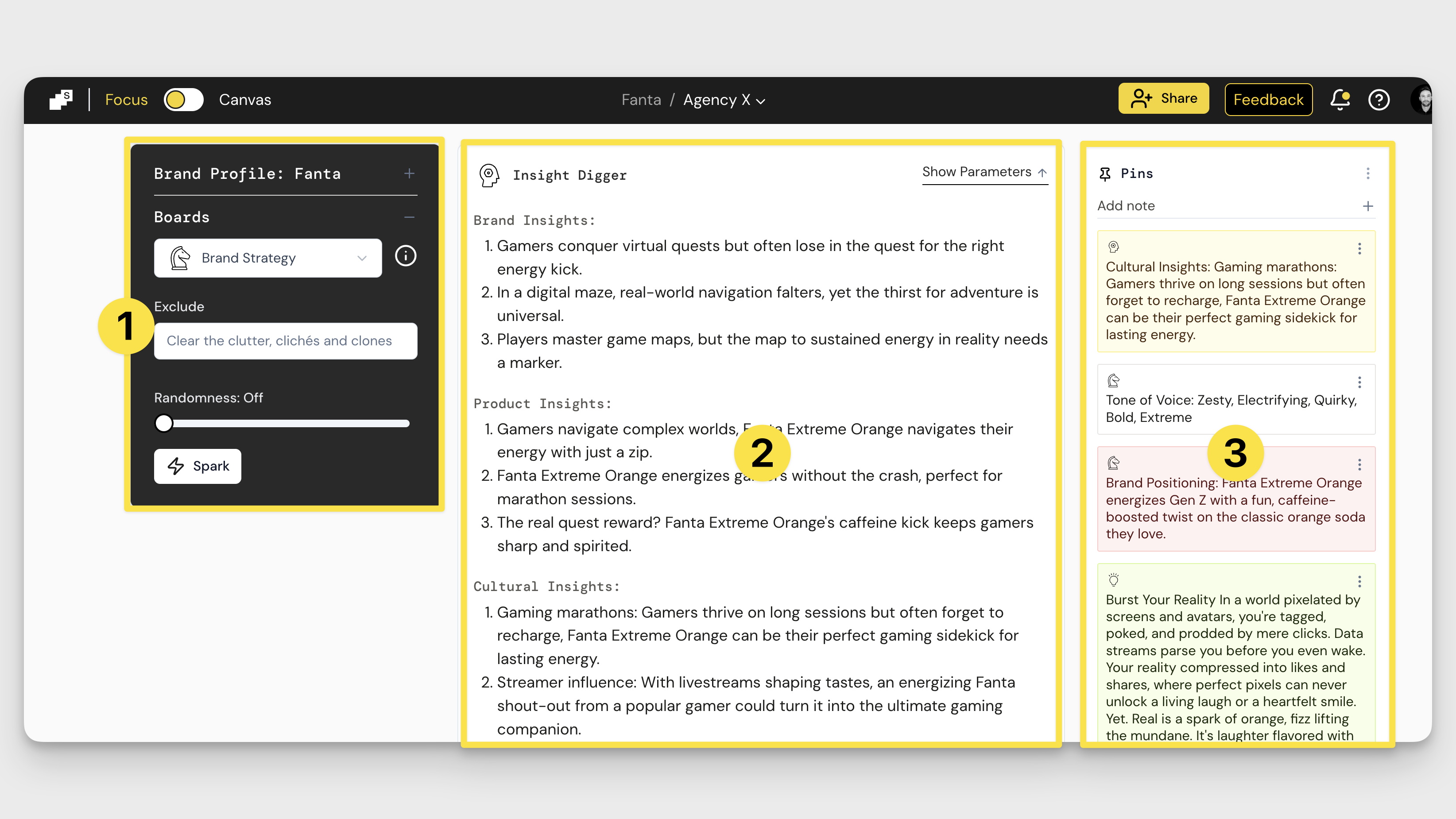
Canvas Mode
Once you've collected a few Pins and want to start mapping things visually, switch to Canvas Mode. Hit the yellow toggle in the top-left corner of your screen.
In Canvas Mode, your Control Panel and Pin Bar stay on the left, while the right becomes a blank whiteboard where you can drag Pins and collaborate in real time.
Want more space? Click the yellow buttons above the Control Panel to hide your Boards or Pin Bar for a full-screen view.
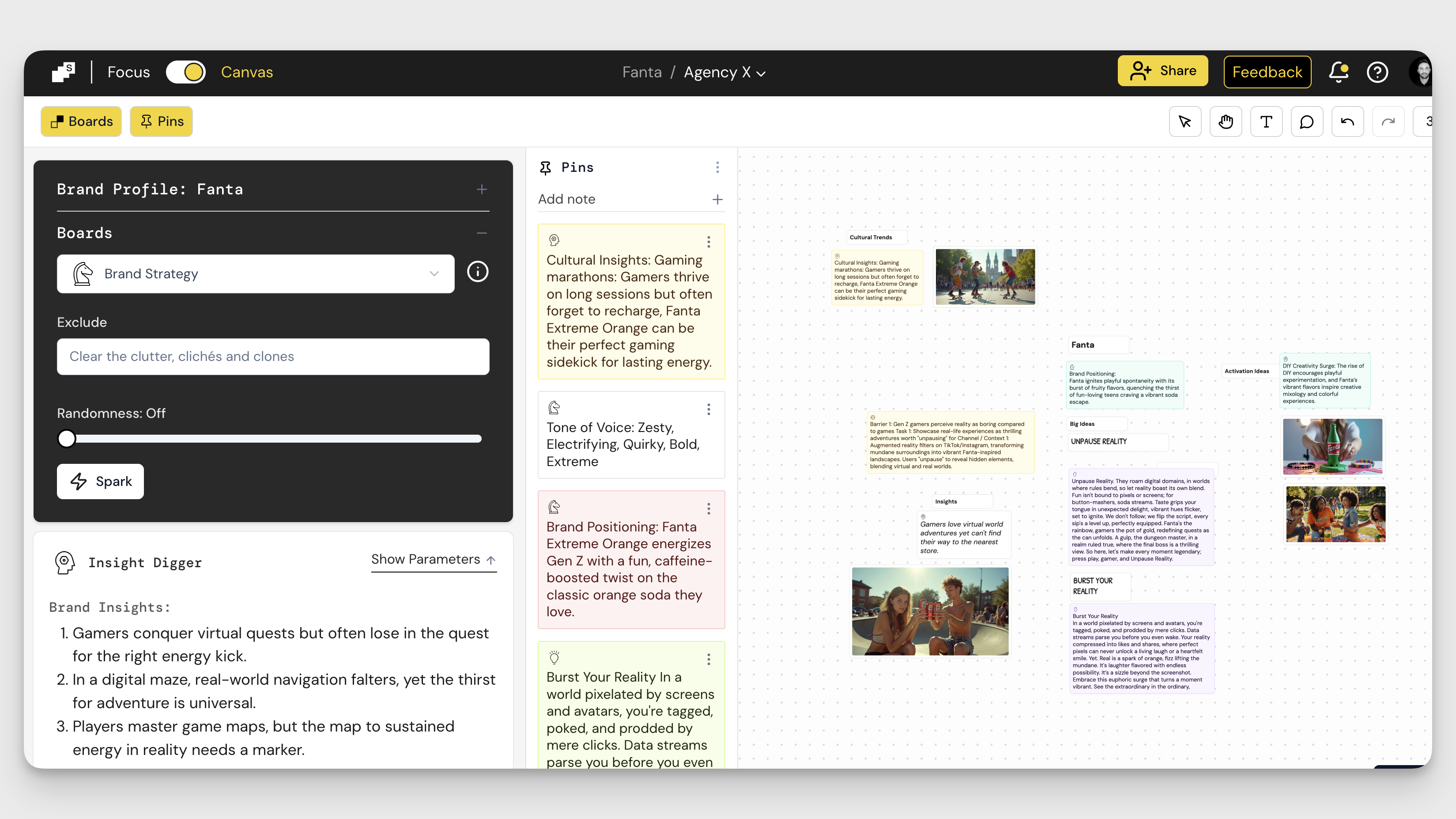
Customise Your Pin Bar
The Pin Bar is where you’ll collect, organise, and shape the ideas you want to keep.
[📸 Image: Pin Bar with color coded Pins and typing in a note]
- To save something: Highlight any phrase or idea in an output and hit Pin — it’ll show up in your Pin Bar.
- To organise: Click the three dots on a Pin to assign it a color. It’s a handy way to group thoughts or themes.
- To edit: Double-click a Pin to refine the wording right there.
- To create your own: Hit Add Note ➕ at the top of the Pin Bar to save a custom idea, observation, or note — even if it didn’t come from a Spark.
This is your creative curation space — use it to build your best thinking as you go.
Drag Ideas to Your Canvas
When you're ready to start shaping your thinking, simply drag your Pins into the white space of the Canvas.
- Once there, you can click on any Idea Card to edit the text, resize it, move it around, or assign it a colour to help organise your thoughts.
- You can also add new text boxes or comments using the controls in the top right corner. Need to zoom in or out? That’s there too.
- Want to bring in visuals? You can drag in images generated in the Concept Machine or copy and paste images from the web directly into your Canvas.
- And if you’re collaborating, just click the yellow Share button at the top and invite others to join the session.
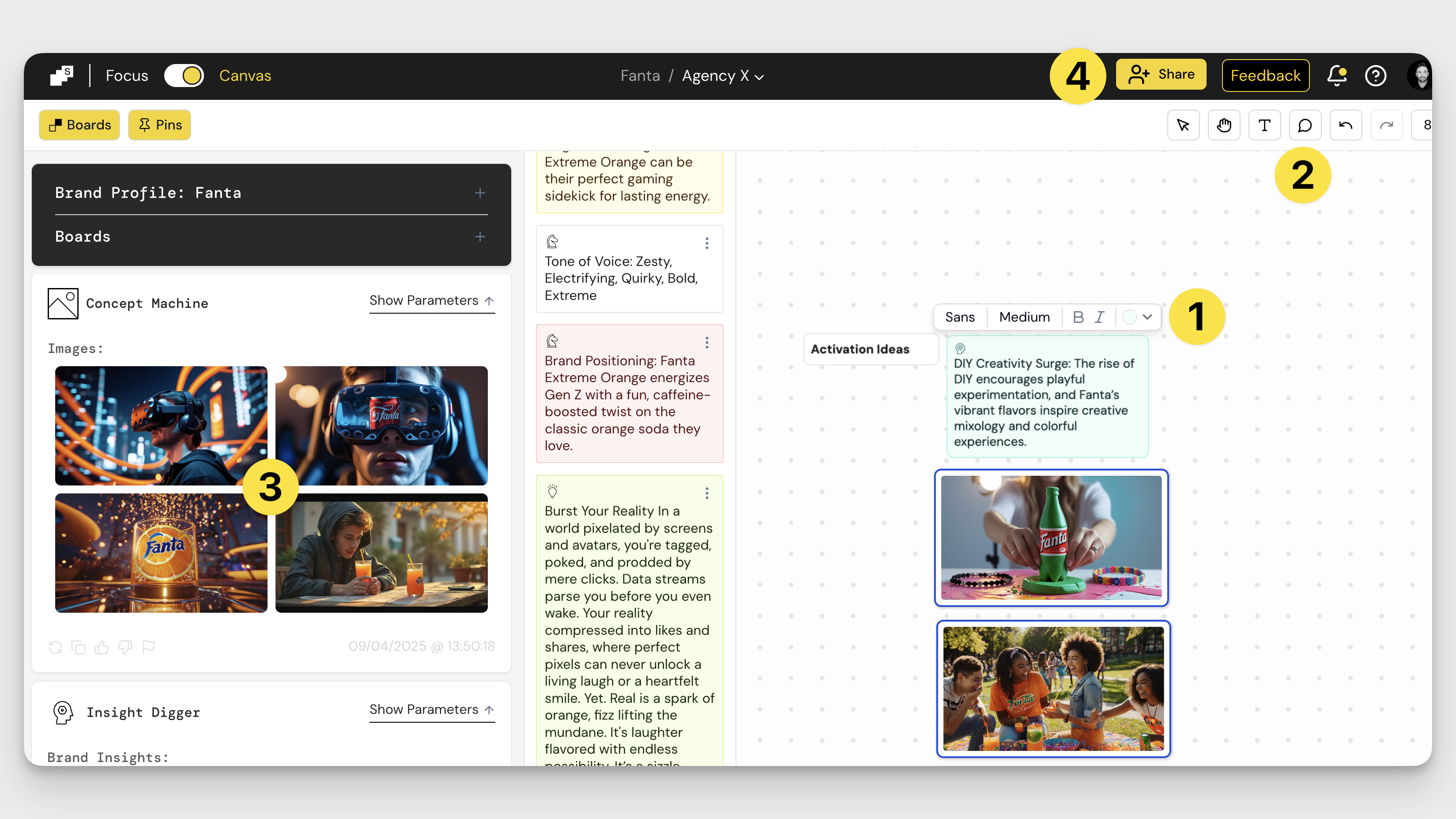
Bonus: Keyboard Shortcuts
For even faster navigation around the tool, get to know these time-saving shortcuts.
Nav
Back to Dashboard: Shift ~
Toggle Focus/Canvas: Shift F
Hide/Show Boards Panel*: Shift Q
Hide/Show Pins Panel*: Shift W
Open/Close Brand Profile: Shift E
Open/Close Boards View: Shift A
Move Down Between Boards: Shift D
Quick Spark: Shift S
Hide/Show Riffbot: Shift R
Tools
Selection Tool*: V
Text Tool*: T
Comments Tool*: C
Undo*: Command Z
Redo*: Command Shift Z
View
Zoom In*: Shift +
Zoom Out*: Shift -
Zoom to Fit*: Shift 1
Zoom to Selection*: Shift 2
Zoom to 100%*: Shift 0
Zoom in tracking*: Command and scroll with trackpad
General
Open/Close Shortcuts: Shift ?
*Canvas only shortcuts.
🎥 Want the shortcut tour? Watch the quick video here.
How did we do?
Brand Profile
Canvas Mindmapping