Brand Profile
A creative compass to guide, shape, and refine brand thinking.
The Brand Profile is like a directional compass.
You’ll find the Brand Profile at the top of the control panel on the left. This is where you add context that guides the tool during your session.
Drop in whatever helps: your product, audience, tone, reasons-to-believe — even a killer proposition. The more you give, the sharper the outputs.
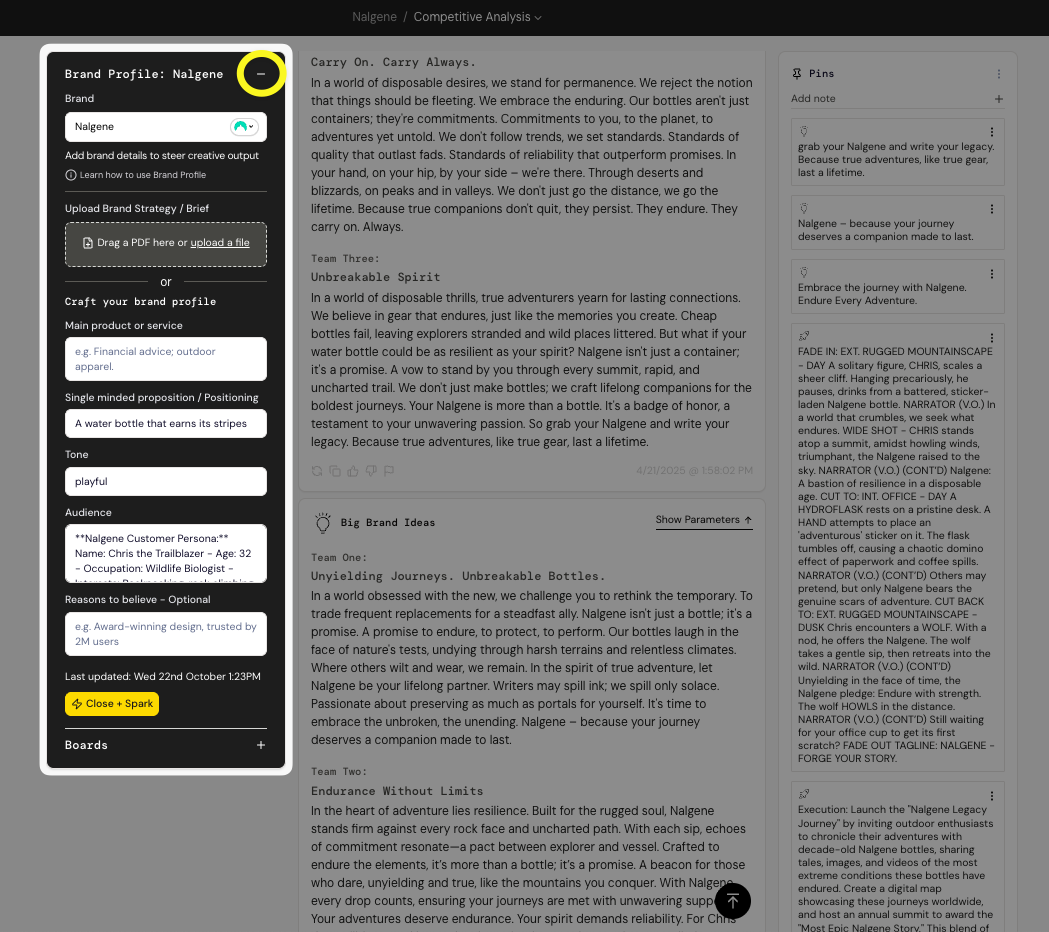
Here’s how to make the most of Brand Profile:
🚀 Start Broad, Then Refine – Leave the input boxes blank to begin with — it gives the tool more room to explore. Then add details to steer things once you see where it’s heading.
🎯 Stay Aligned – Only include inputs that connect to your brand’s strategy, tone, audience, or RTBs. Random info = random results.
🔄 Keep It Fresh – Update your inputs regularly. Outdated info can throw the tool off course.
🔍 Guide, Don’t Dictate – This isn’t a form to fill out — it’s a launchpad. Use it to guide, not control.
▶️ Watch a guided run-through here:
How to use the Brand Profile (step-by-step):
- Open the Brand Profile tab: Click the ➕ icon in the left-hand control panel to get started.
- Add background documents: Drag in any PDFs that help — like briefs or brand guidelines. We don’t store them; they’re just used to guide that session. Starting a fresh session? You’ll need to upload again.
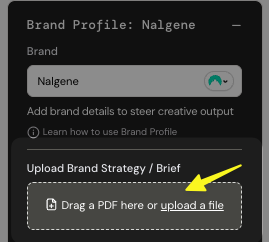
- Fill in the input boxes: Add key details like product, audience, tone, proposition, or RTBs. You can leave these blank to start, then refine as you go. Tip: Working under a parent brand? Use the Product field to narrow in (e.g. Brand: Xbox / Product: Game Pass).
- Jump back into a board: Once your Brand Profile’s set, head to a board via the ➕ icon, and click Spark to start generating outputs tailored to your Brand Profile.
- Refine and update as you go: Keep updating the Brand Profile as you spark. If new insights shift your direction, tweak the fields to keep everything aligned.
How did we do?
Using Focus & Canvas Modes
Navigation & Functionality