Master the Basics
Learn how to spark ideas, switch modes, pin outputs, and build from there.
Learn the key features to start sparking with confidence.
Springboards is your concepting co-pilot—built for fast, fearless idea generation. It’s like an accelerator for your strategic & creative superpowers.
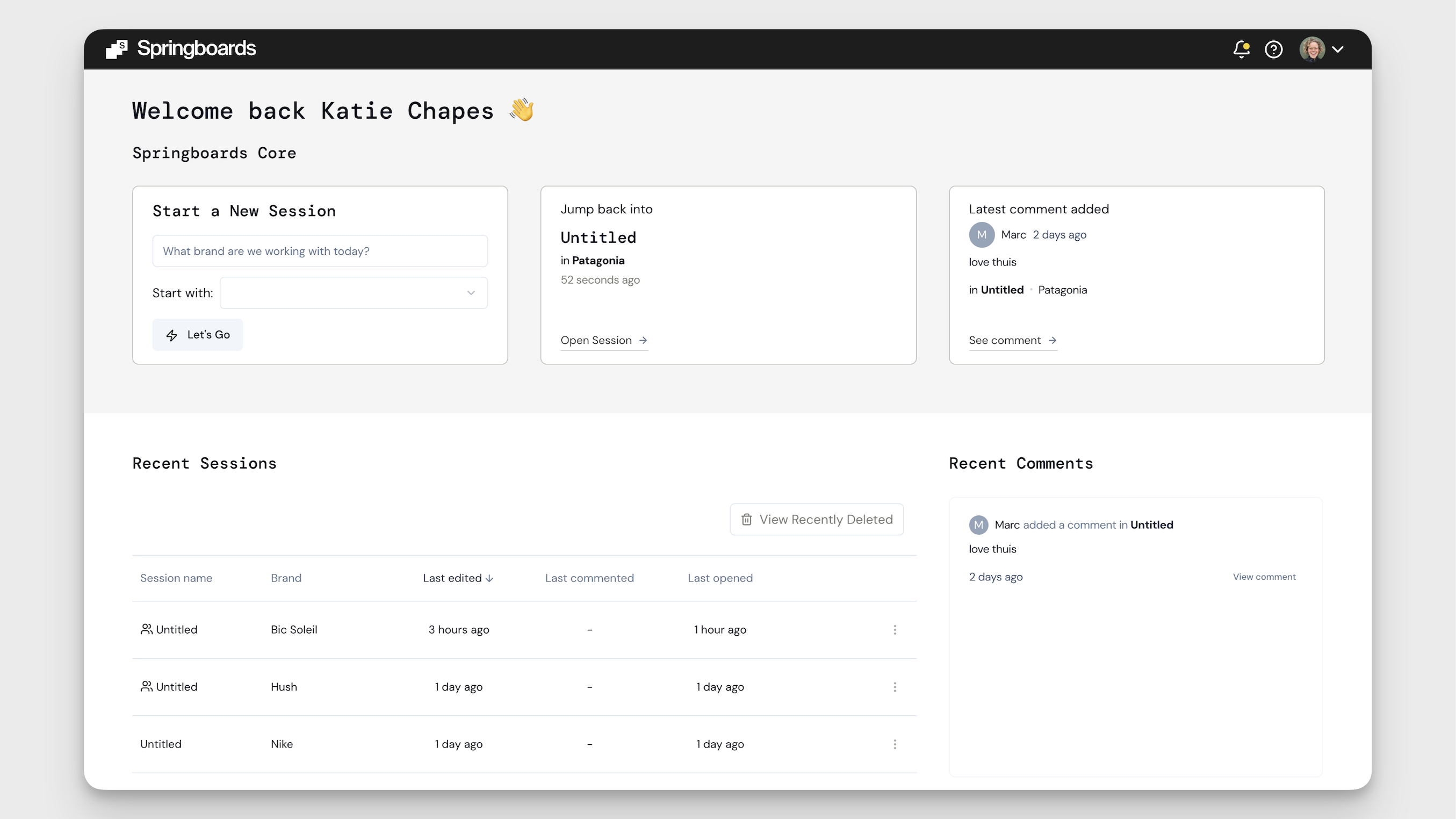
What you'll learn:
- Starting your first session
- Switching between Focus & Control Mode
- Using the Control Panel and Boards
- Sparking, pinning and building on ideas
How to Start a New Session
When you login to Springboards, you arrive at your Dashboard where you can either decide to Start a New Session or scroll down to jump back into a Recent Session you started previously.
Locate the Start a New Session box at the top to kick-off fresh thinking.
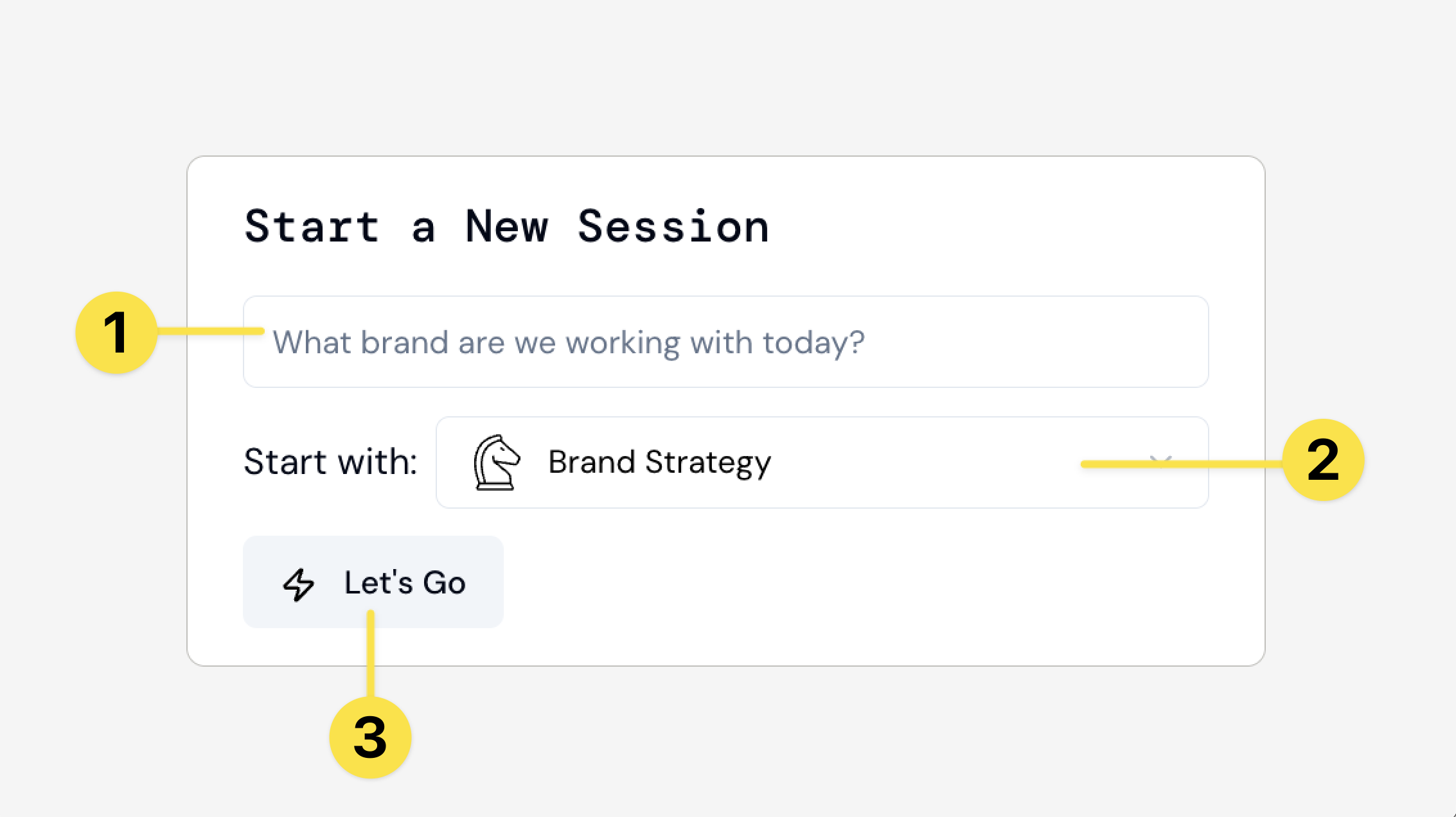
- Enter the name of the brand you’re working on.
- Pick a board from the drop-down. (We recommend starting with Brand Strategy to check the brand’s pulling through.)
- Click Let’s Go to launch a session! ⚡️
Toggling Between Focus & Control Mode
Once you’ve started a session you’ll see a yellow toggle in the top left-hand corner of your screen. This is where you can switch between Focus and Canvas Mode.
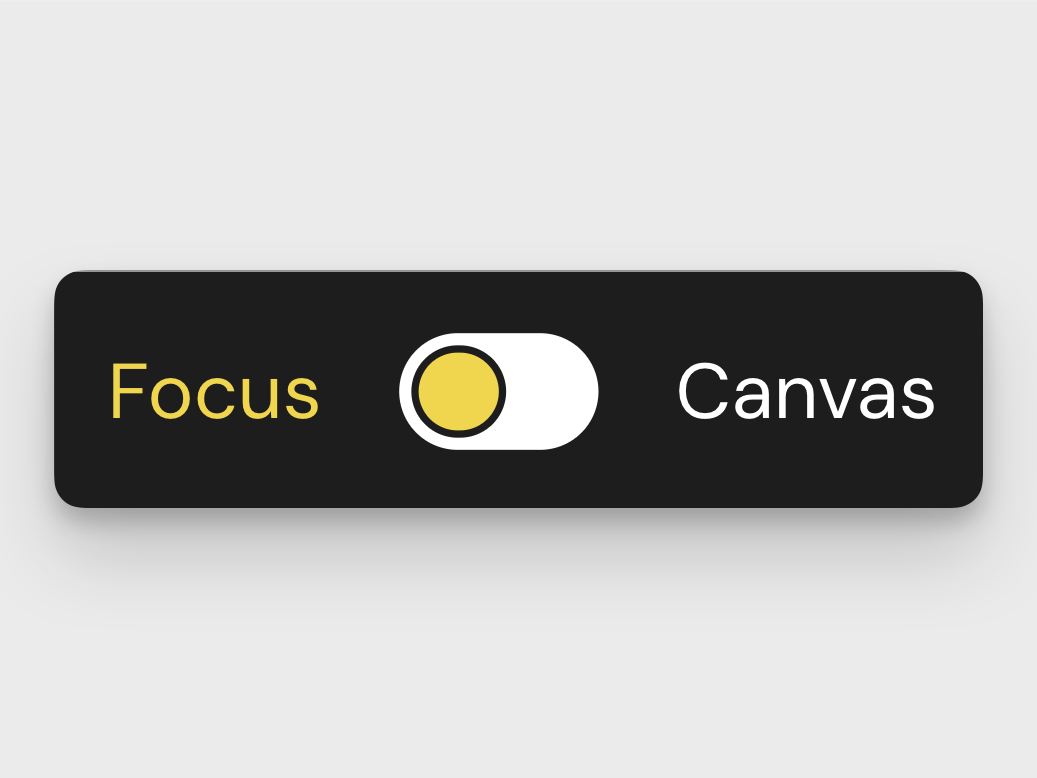
Use Focus Mode when you’re wanting to be heads down and more focused on reading and collecting Pins.
Use Canvas Mode when you want to start visually organising your thoughts and ideas in a collaborative space.
What's on your Control Panel
That black box on the left? That’s your command center.
It’s where you steer the tool — deciding how much direction to give, and where you want to go.
You’ve got two key areas to play with:
- Brand Profile – sets the background and tone
- Boards – choose what kind of thinking you want Springboards to spark
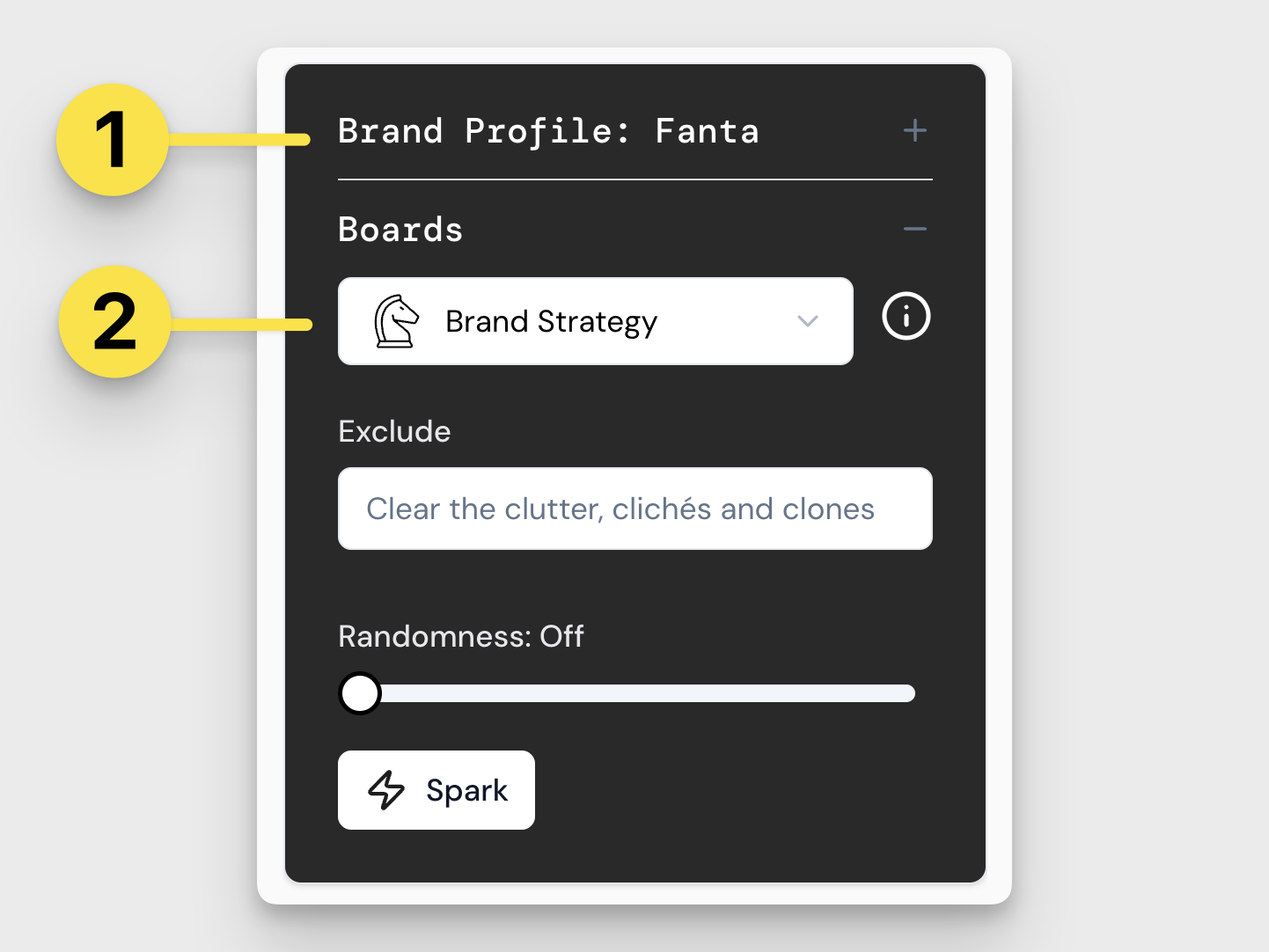
Playing with Brand Profile
Click the ➕ at the top of the control panel to open your Brand Profile.
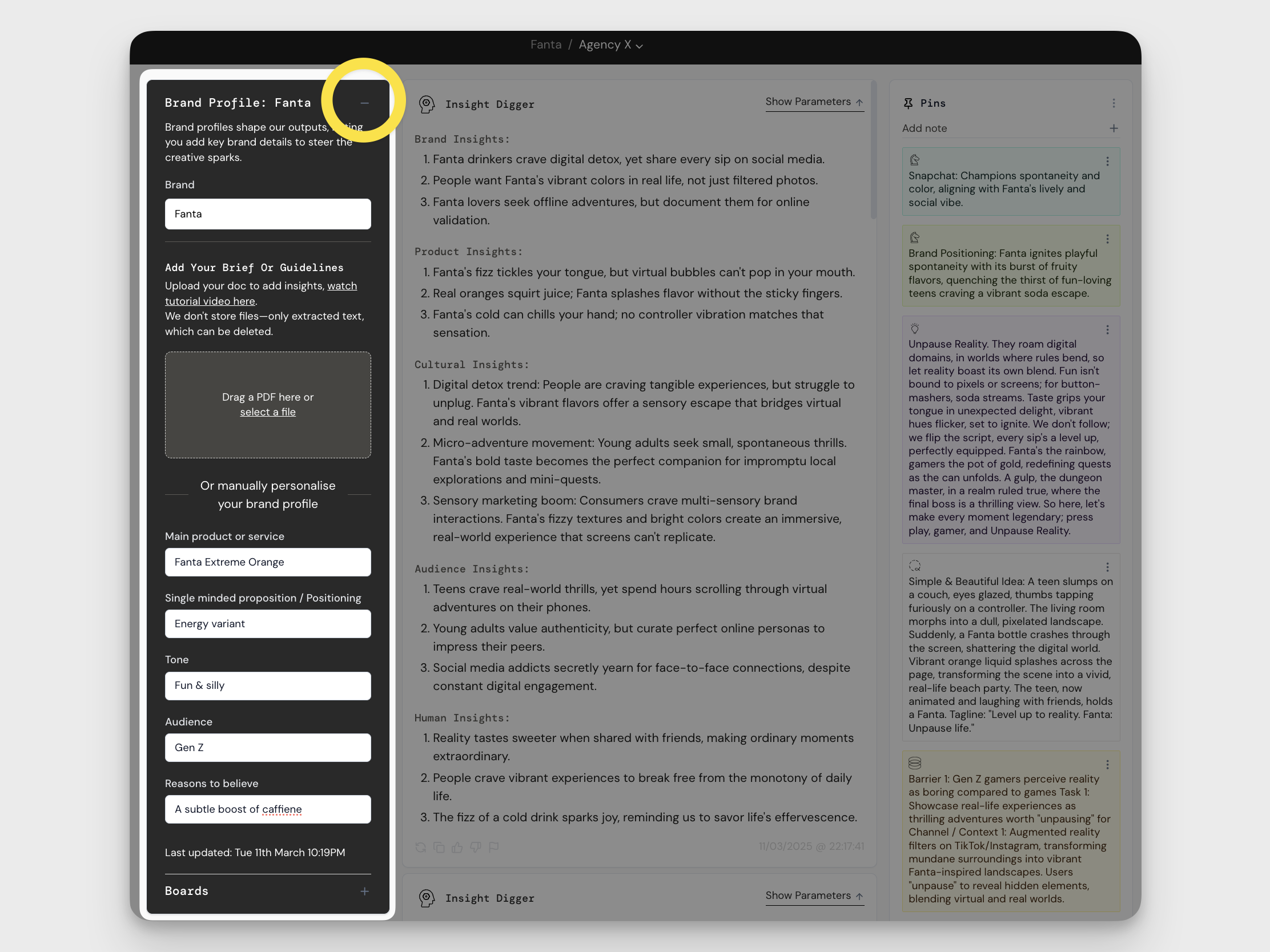
This is where you drop in the background info that helps shape your outputs.
Upload a PDF with brand guidelines, briefs, or any background context you’ve got.
Fill in the input fields if you want more control — or leave them blank to let the tool explore. Blank’s a perfectly fine place to begin. You can always come back to sharpen later!
Playing with Boards
Click the ➕ next to Boards on the control panel if it’s not already open. That drop-down is your map to all the different boards in the tool.
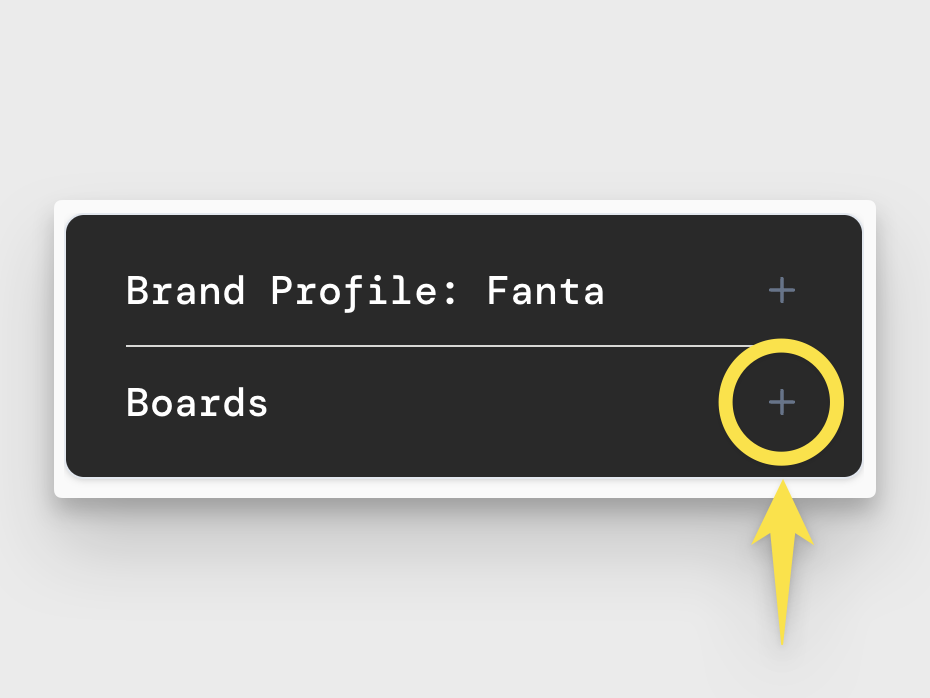
Every board works the same way:
- You’ll see a bunch of input fields. Leave them blank or fill them in — up to you. The more you give, the more you steer the tool.
- The Randomness Bar lets you decide how weird you want to get. Keep it off for safer ideas, or push it to Microdosing, LSD, or full-on Asylum mode for wild ones.
- Then hit the Spark button to start generating. Try different Randomness levels and hit Spark a few times to see all the different directions your idea could go.
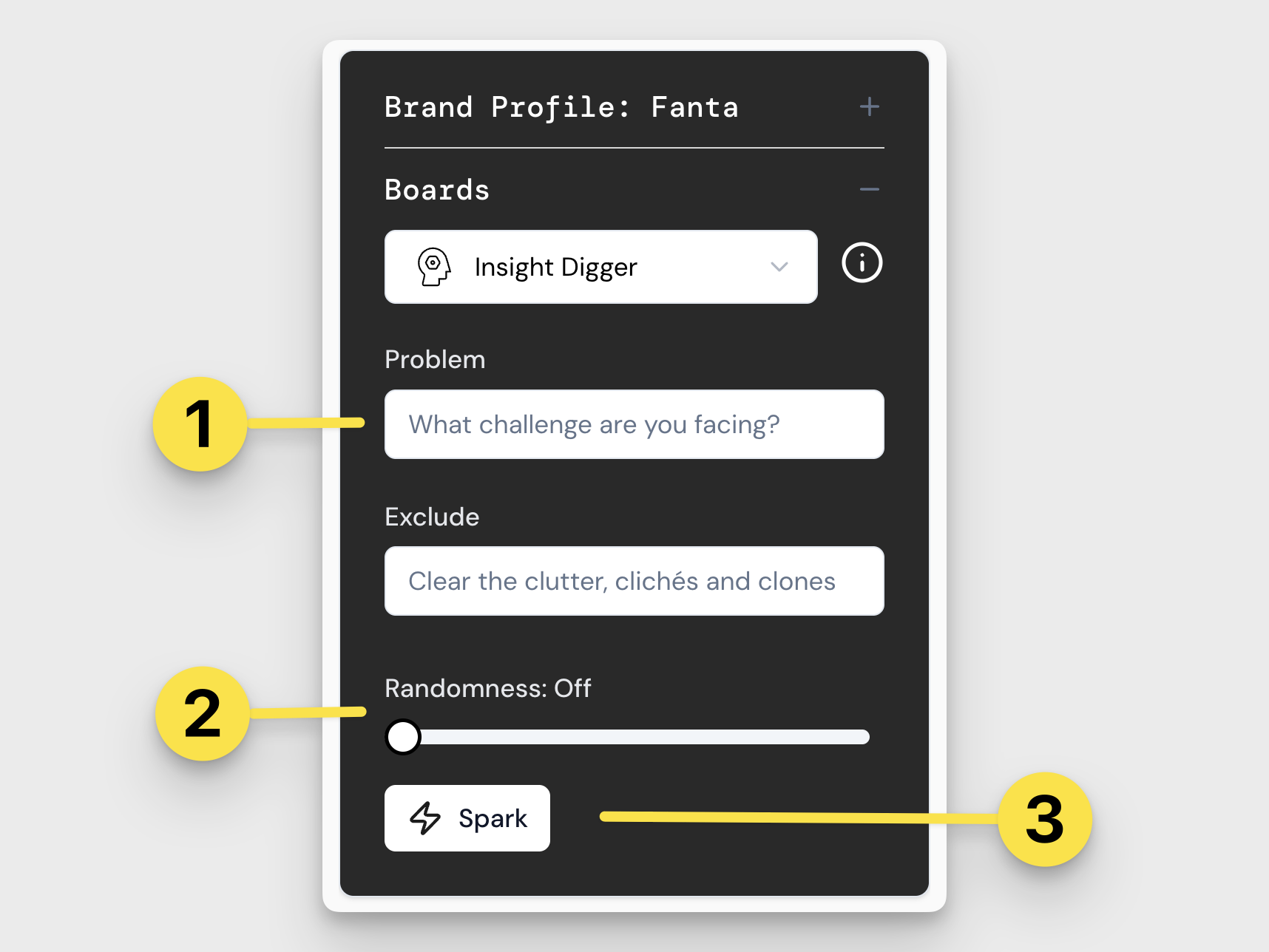
Sparking, Pinning and Dragging
There are three things you need to know to get moving in Springboards:
How to Spark
That big Spark button in the control panel? It’s your idea engine. Hit it to generate outputs from the board you’re on. They’ll show up to the right (in Focus Mode) or below (in Canvas Mode). Every time you Spark, it stacks — so you can scroll back through past outputs whenever you want.
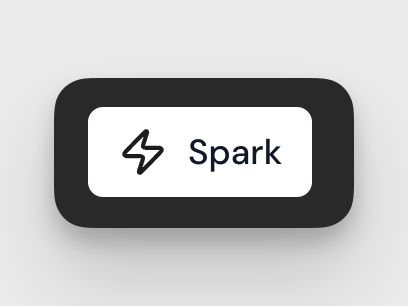
How to Pin
See something you love? Highlight it and hit the yellow Pin button that appears. That saves it to your Pin Bar. You can also add your own notes as Pins, edit any Pin with a double click, or use the three dots in the corner to color-code it or send it to Riff with Riffbot for a creative remix.
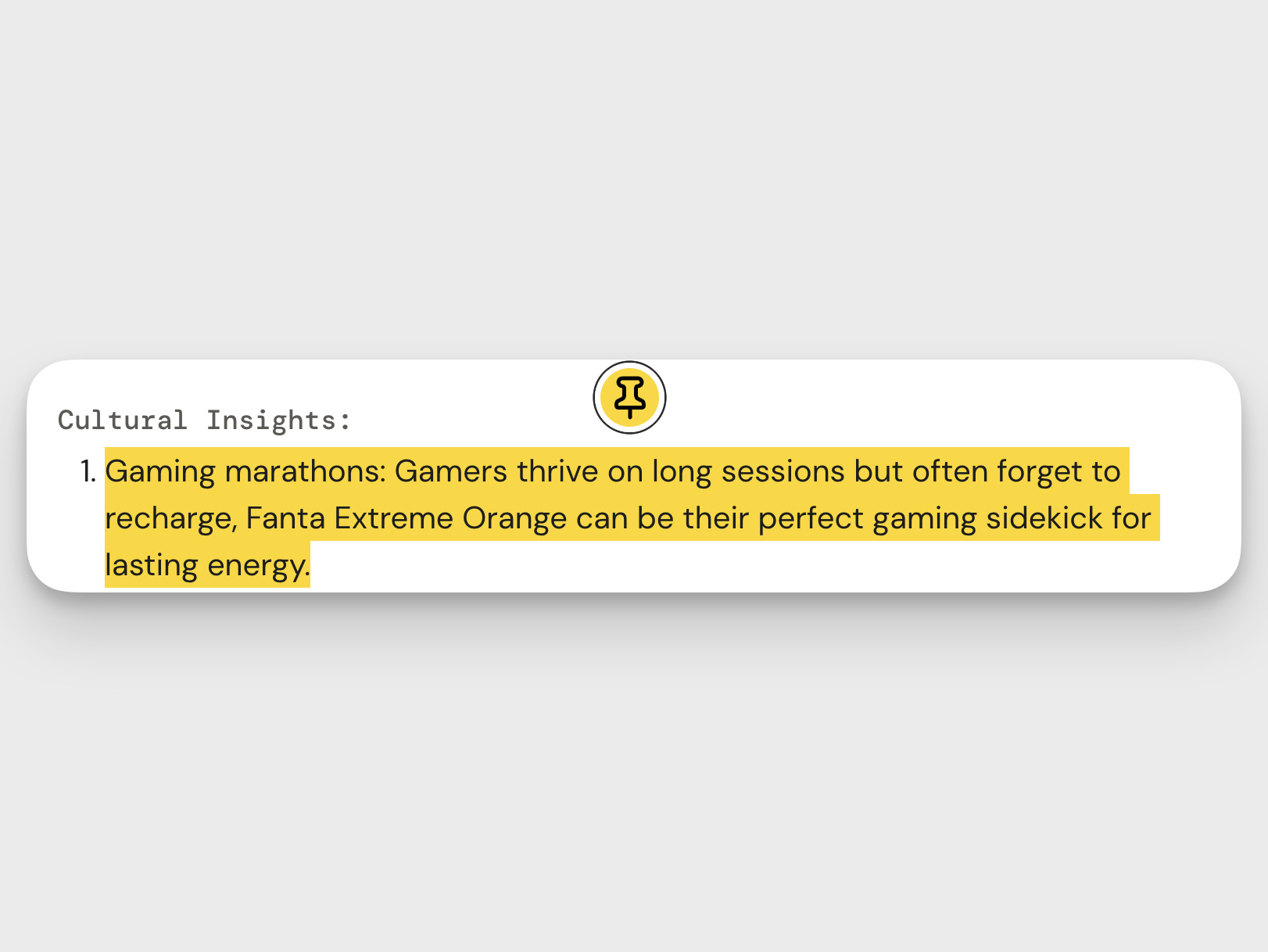
How to Drag Pins
Pins aren’t just for saving — you can also drag them. Drag Pins into any input field in the control panel to build your next Spark. In Canvas Mode, drag them onto the Canvas so your team can see them, riff on them, or leave comments.
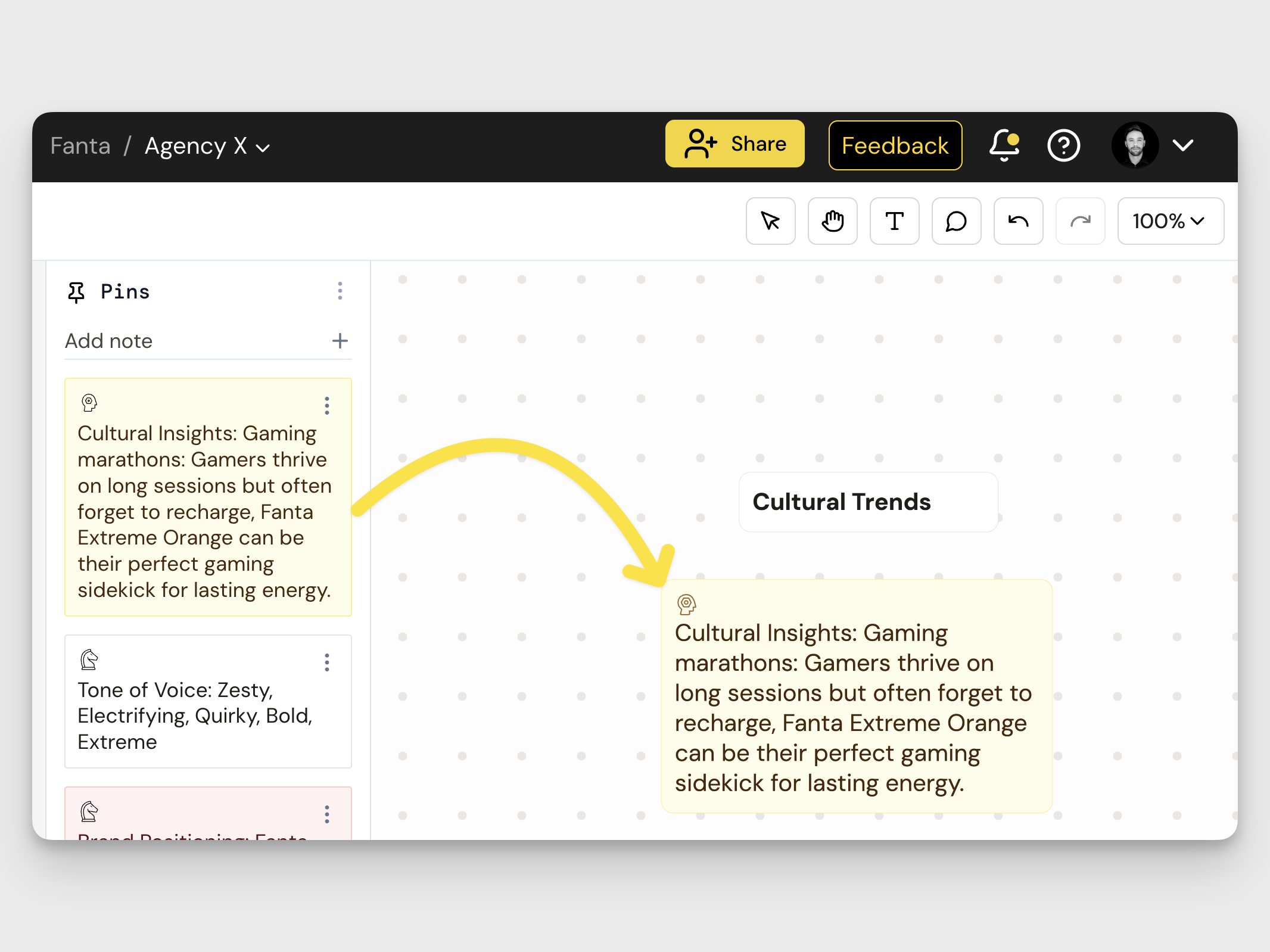
Need More Help?
Stuck? Curious? Just wanna talk it out? Reach out to someone on our team — we’re always down to help. Learn more here.
- Can I invite collaborators without a Springboards account? Yep! They can join your Canvas but can’t touch Boards or Pins. Learn more here.
- What else can RiffBot do? RiffBot is your AI brainstorm buddy. It helps you explore ideas and polish concepts in real-time. Learn more here.
- How do I tweak the outputs for a sub-brand or audience? Refine your Sparks with the Brand Profile tab. Learn more here.
How did we do?
Self-Onboarding Guide
Center Chat