Using Focus & Canvas Modes
Work how you think—structured in Canvas or streamlined in Focus.
Two modes. Endless ways to work.
Whether you’re deep-diving solo or jamming with a team, Springboards flexes with Focus and Canvas Modes. Focus Mode keeps you locked in concentration, Canvas Mode opens you up to collaboration. Toggle between them, depending on your flow.
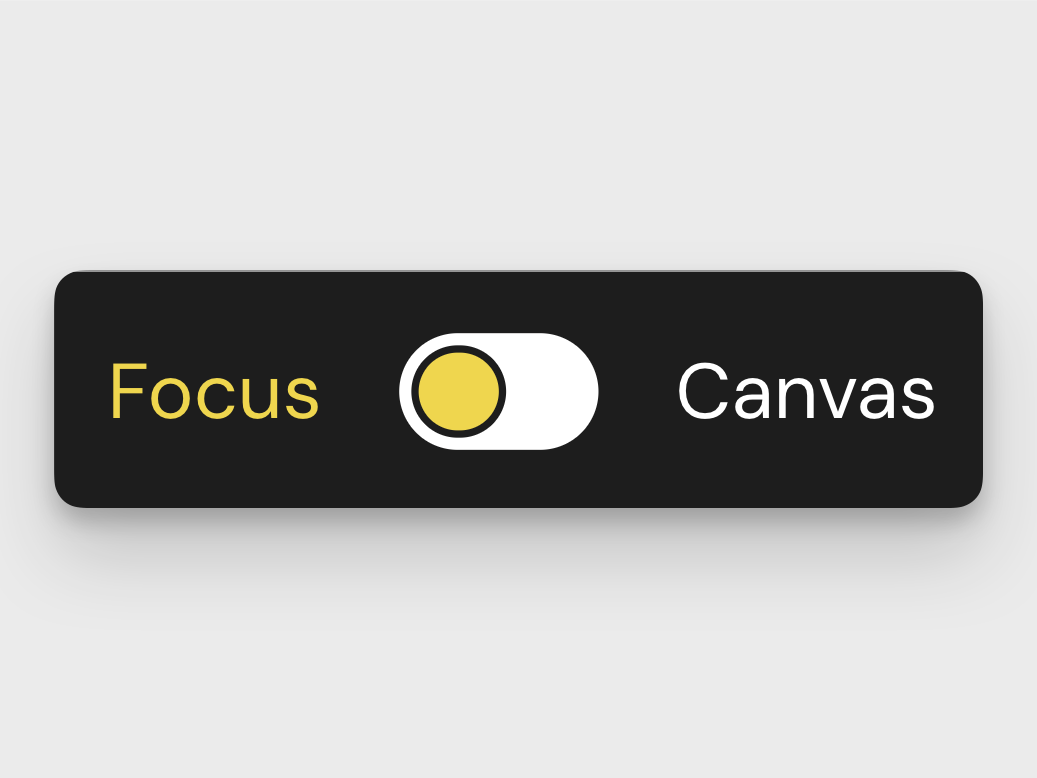
Focus Mode: Clarity & Quickfire Ideas
Springboards opens in Focus Mode by default—designed to keep everything centered, clean, and distraction-free for faster ideation. It’s ideal for solo work, helping you dive deep into the detail of your outputs.
Here’s what you’ll see in Focus Mode:
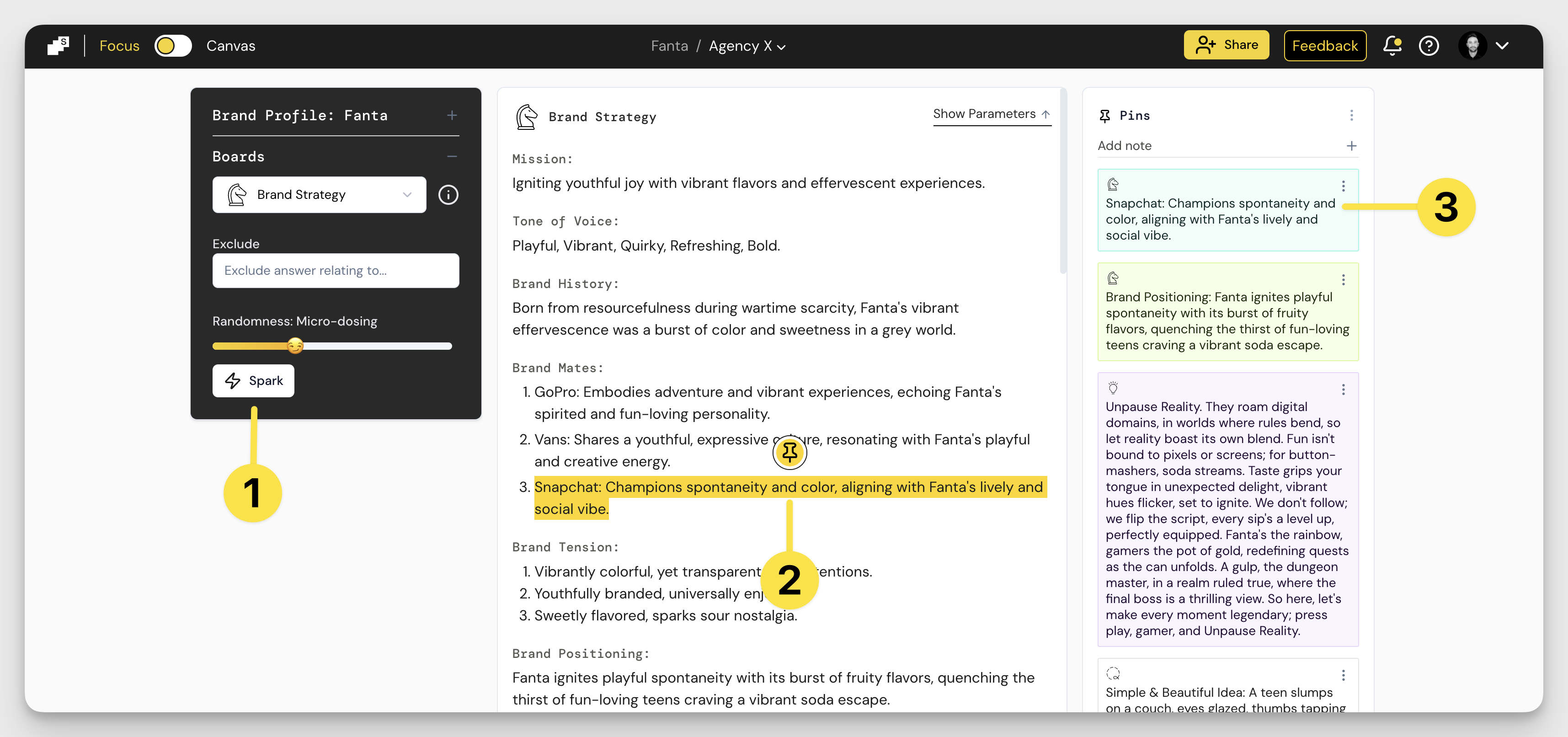
- The Control Panel where you can play with Brand Profile, Boards, and Spark.
- The Outputs channel—a running timeline of your Sparks, with the newest at the top.
- The Pin Bar where you can collect, edit and color code your Pins.
Canvas Mode: Visual Mindmapping & Collaboration
Toggling into Canvas Mode gives you a spacious, drag-and-drop workspace to start organizing your ideas and mapping out strategic or creative directions. It’s built for collaboration—just drag Pins from the Pin Bar into the Canvas to share them with your team.
Once a Pin is in the Canvas, anyone you’ve invited can see it and contribute. You can even invite people who don’t have a Springboards account to view and leave comments.
Here’s what you’ll see in Canvas Mode:
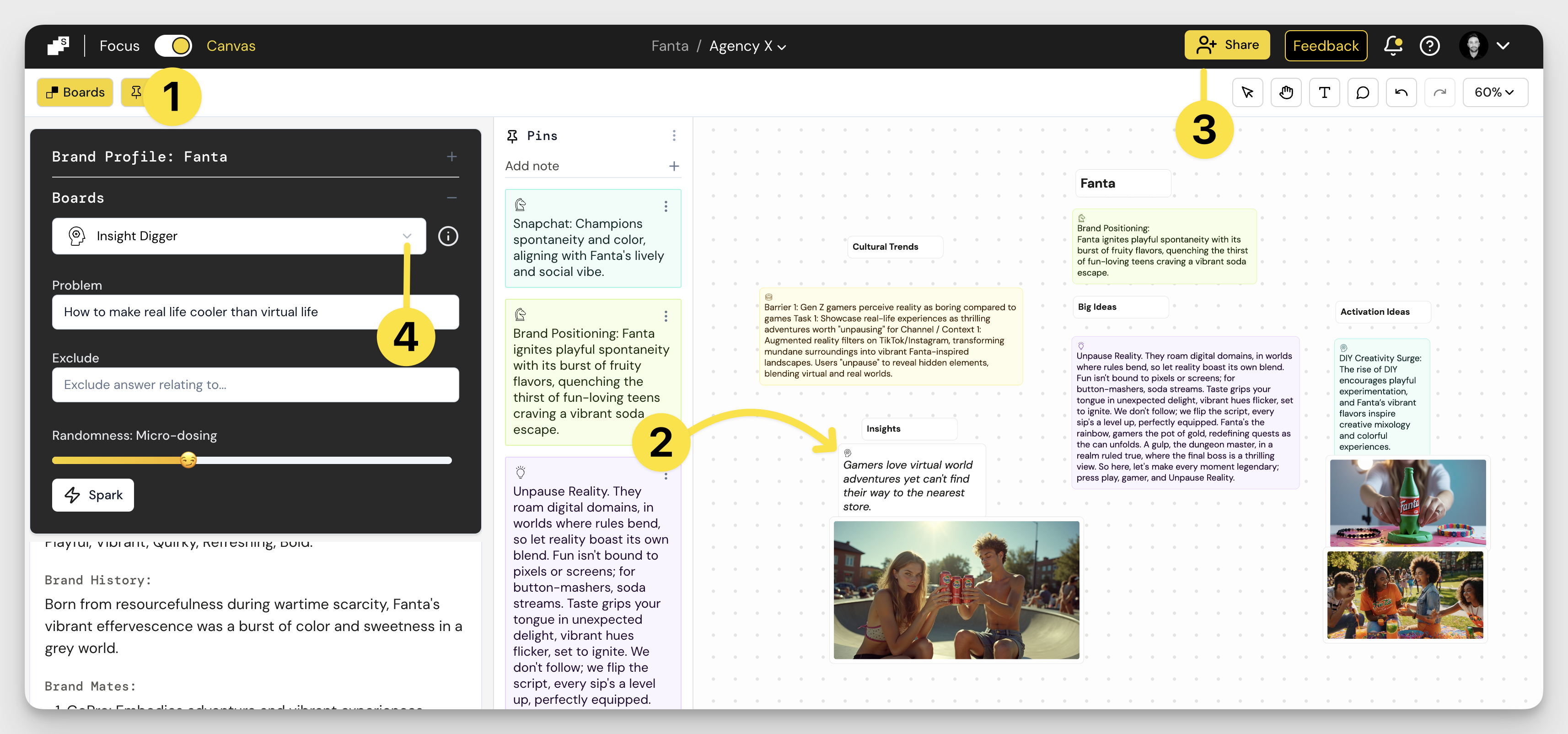
- Yellow buttons for Boards and Pin Bar that allow you to show or hide them from view.
- Drag Pins from your Pin Bar onto the white space to place them on your Canvas.
- Click Share to invite teammates to collaborate in your Canvas Space. Just below, you’ll see editing tools for moving Pins, adding notes, commenting, undoing changes, and adjusting your zoom.
How did we do?
Your Dashboard Guide
Brand Profile